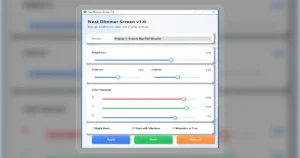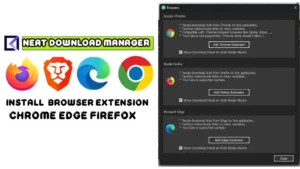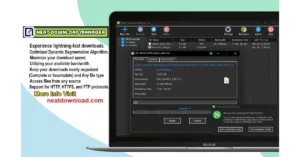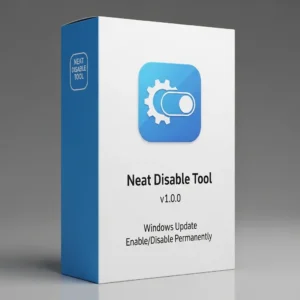How to Monitor Real-Time Internet Speed on Your Windows Taskbar (Like Mac)
| Views: 312 | Basic | |
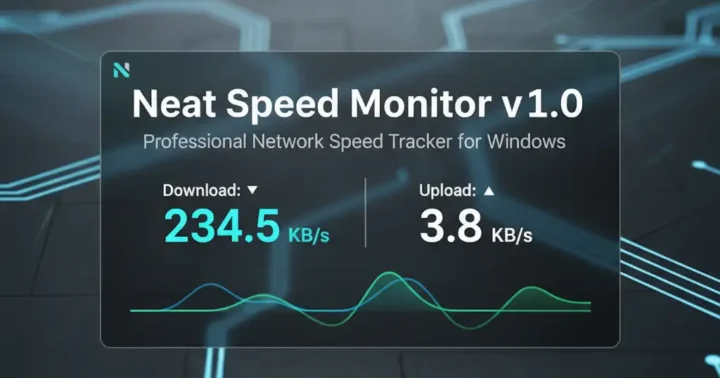
Neat Speed Monitor V1.0 Professional Network Speed Tracker For Windows
If you’ve ever used a Neat Speed Monitor v1.0, you’ve probably seen a handy feature: a live internet speed monitor in the menu bar or status bar. It shows your real-time Download and Upload speeds, so you always know what your connection is doing.
For some reason, Windows 11 and Windows 10 have never had this feature built-in. How do you know if your internet is slow, or if a background app is eating all your bandwidth?
Download Neat Speed Monitor v1.0
Stop guessing what your internet connection is doing. Get the “at-a-glance” monitor that Windows forgot to include. Download Neat Speed Monitor today.
| Filename: | Neat Speed Monitor v1.0.zip |
|---|---|
| File Size: | 400KB |
| Version: | 1.0 |
| Support: | Windows |
| Rating: |
Why You Need to See Your Internet Speed
- Check Your ISP: Are you *really* getting the 100 Mbps you pay for?
- Find Bandwidth Hogs: Is a game, a Windows Update, or a cloud sync (like OneDrive) secretly downloading in the background and slowing down your Zoom call?
- Troubleshoot: Is this website loading slowly because the site is down, or because your internet connection is dead? A quick glance at “0 KB/s” gives you the answer.
The Solution: Neat Speed Monitor for Windows
Neat Speed Monitor is a professional, lightweight tool that does one job perfectly: it adds a clean, simple, real-time internet speed monitor right on your taskbar, just like you’d see on a Mac.
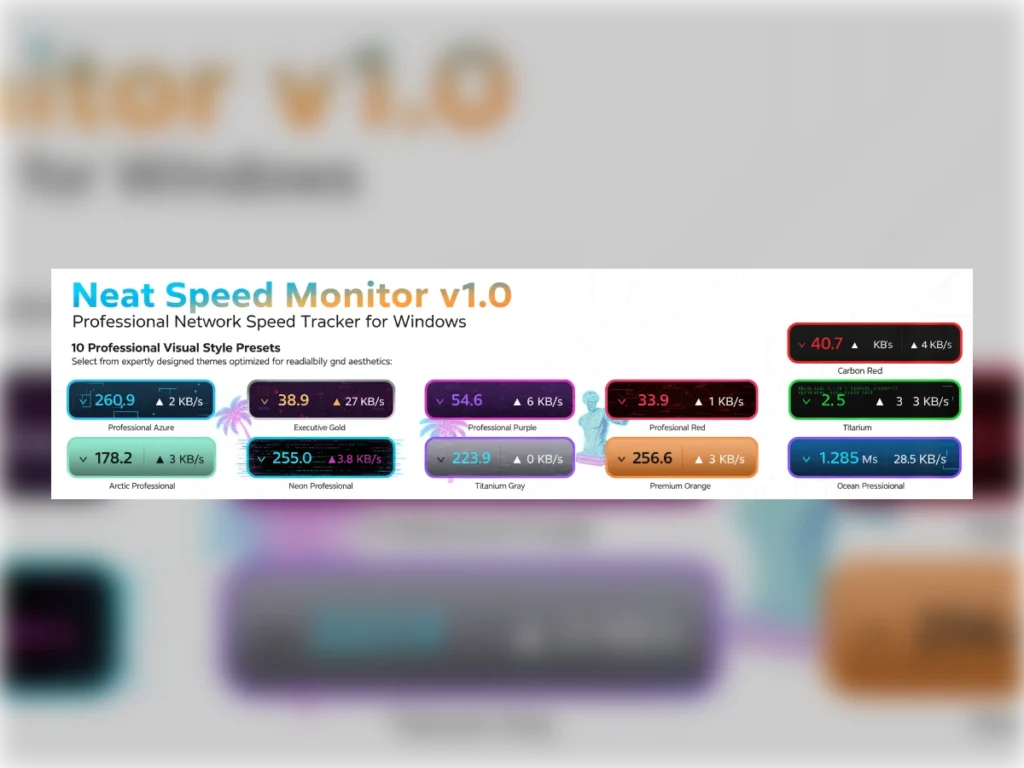
Professional Features in a Tiny Package
This isn’t just a simple text display. It’s a fully customizable and resource-efficient tool:
- Feather-Light: Uses only 1-2MB of RAM and less than 1% CPU. You will never notice it.
- Fully Customizable: Don’t like the look? Choose from 10 professional visual styles (like Azure, Executive Gold, Developer Green) to match your wallpaper or theme.
- Control Transparency: Make it semi-transparent (30% opacity) so it blends in, or keep it fully opaque (100%).
- Smart Position Lock: It automatically detects your taskbar (top, bottom, left, or right) and stays there. You can also “Lock” it in place so you don’t accidentally drag it.
- Always Accurate: It tracks live Download & Upload speeds with a 1-second refresh and automatically switches units (B/s, KB/s, MB/s) so it’s always easy to read.