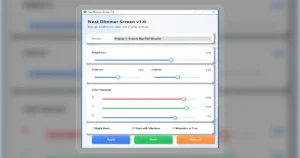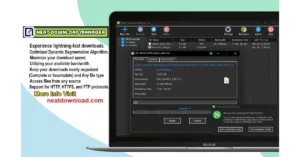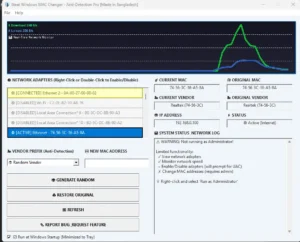How to Install Neat Download Manager Extension on Chrome, Firefox & Edge (Easy Guide)
| Views: 8306 | ||
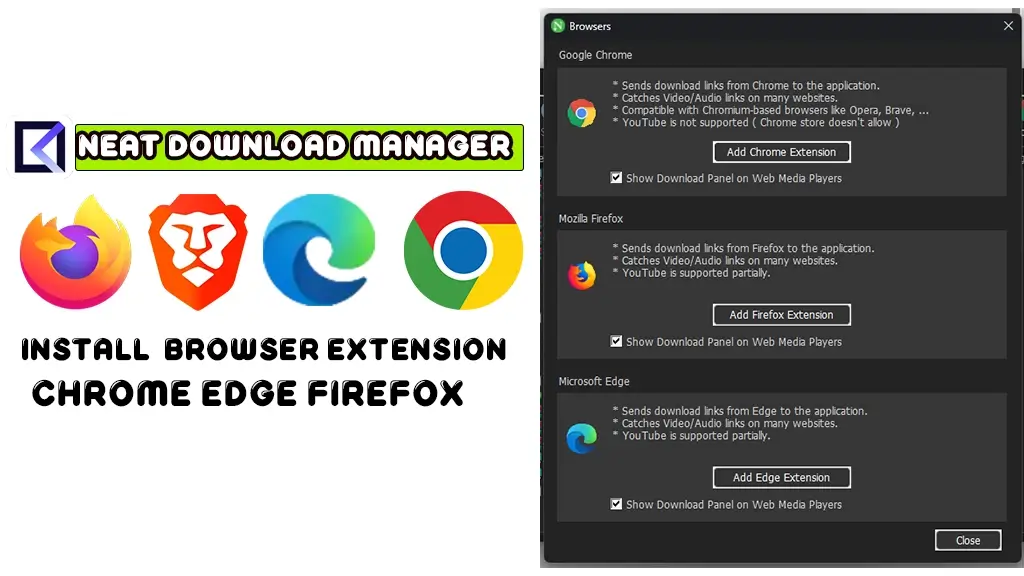
how To Install Neat Download Manager Chrome Edge Firefox Browser Extension
To get the full power of Neat Download Manager (NDM), you need to connect it to your web browser. This guide provides the official, secure, and step-by-step methods to install the NDM extension on Google Chrome, Mozilla Firefox, and Microsoft Edge.
Integrating the extension allows NDM to automatically catch download links, grab videos from streaming websites, and give you the fastest possible download speeds.
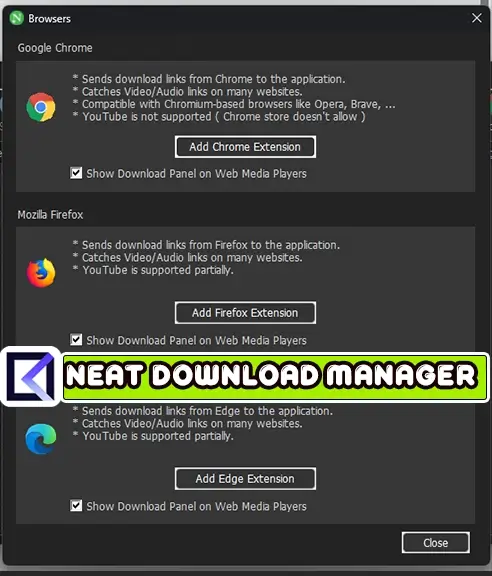
How to Install NDM Extension (Official Links)
For your security, always install the extension directly from the official web stores linked below. Avoid downloading .crx or .xpi files from unofficial sources.
1. How to Install on Google Chrome
- Open Google Chrome.
- Click this official link to go to the Chrome Web Store:
NeatDownloadManager Extension on Chrome Web Store - Click the “Add to Chrome” button.
- A pop-up will ask for permission. Click “Add extension“.
- The extension is now installed. You can pin it to your toolbar by clicking the “puzzle piece” icon (Extensions) and then clicking the “Pin” icon next to Neat Download Manager.
2. How to Install on Microsoft Edge
- Open Microsoft Edge.
- Click this official link to go to the Edge Add-ons store:
Neat Download Manager on Edge Add-ons - Click the “Get” button.
- A confirmation box will appear. Click “Add extension“.
- The extension is now added to Edge. You will see a notification confirming the installation.
3. How to Install on Mozilla Firefox
- Open Mozilla Firefox.
- Click this official link to go to the Firefox Add-ons store:
NeatDownloadManager Extension on Firefox Add-ons - Click the “Add to Firefox” button.
- Firefox will ask for permissions. Click “Add“.
- A final pop-up will confirm it’s installed. You can also check the box “Allow this extension to run in Private Windows” if you wish. Click “Okay” to finish.
Frequently Asked Questions (FAQ)
Q: The extension is installed, but it’s not catching downloads. What do I do?
A: First, ensure the Neat Download Manager (NDM) desktop application is running. The extension cannot work without the main app. Second, go to your browser’s extension page, find NDM, and ensure it is “Enabled” or turned on.
Q: How do I know the extension is working?
A: When you click a download link (e.g., for a .zip or .exe file), the NDM download window should pop up instead of your browser’s default download bar.
Q: Why does the Firefox link end in .xpi?
A: That is the official link to the file on the Mozilla Add-ons server. Firefox handles this file type automatically to start the installation. It is safe to proceed.
Video Guide:
Watch this video to see the installation process in action: