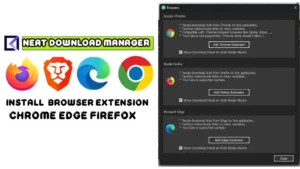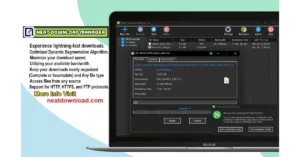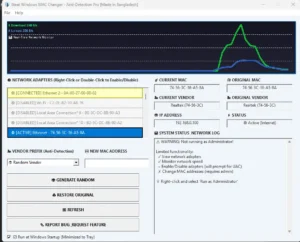How to Permanently Stop & Disable Windows 11 Updates (1-Click Tool)
| Views: 514 | Basic | |
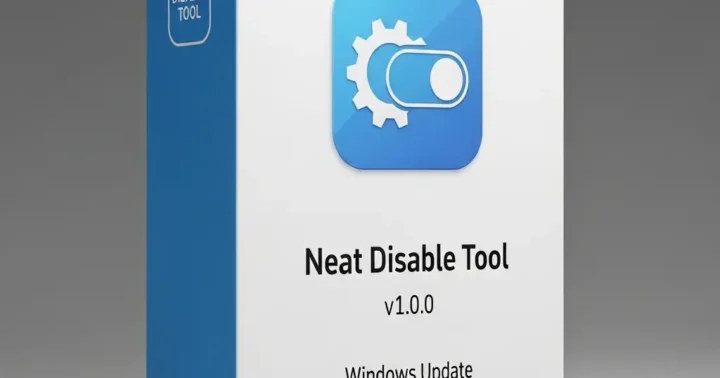
Neat Disable Tool V1.0.0 Windows Update Enabledisable Permanently
Are you tired of Windows interrupting your important work, intense gaming session, or a client presentation with a sudden “Restarting to apply updates” message?
While updates are crucial for security, forced restarts at the worst possible times are incredibly frustrating. What if you want to take control and decide when your system updates? You’ve come to the right place.
Download Neat Disable Tool v1.0.0
Stop the interruptions. Take back control of your PC’s update schedule today. Download the latest version of Neat Disable Tool.
| Filename: | Windows Update Disable.zip |
|---|---|
| File Size: | 1MB |
| Version: | 400KB |
| Support: | Windows 11, 10, 7 |
| Rating: |
The “Manual” Way to Disable Updates (And Why It Fails)
Most technical guides will tell you to disable Windows Updates manually using the ‘Services’ panel. The steps usually look like this:
- Press Win + R, type
services.msc, and hit Enter. - Scroll down and find the “Windows Update” service.
- Double-click it, click “Stop,” and set the ‘Startup type’ to ‘Disabled‘.
Here’s the problem: This solution is almost always temporary. Windows is designed to be persistent. After a few days or during the next major patch cycle, Windows will often re-enable this service automatically, and the forced updates will return.
The 1-Click Permanent Solution: Neat Disable Tool
This is too complicated and doesn’t even work reliably. We created the Neat Disable Tool to solve this problem for good.
Neat Disable Tool is a professional, lightweight utility that gives you true control over Windows Updates (for Windows 10 and 11). With a single click, it not only disables the update service but also applies advanced protection layers to prevent Windows from re-enabling it behind your back.
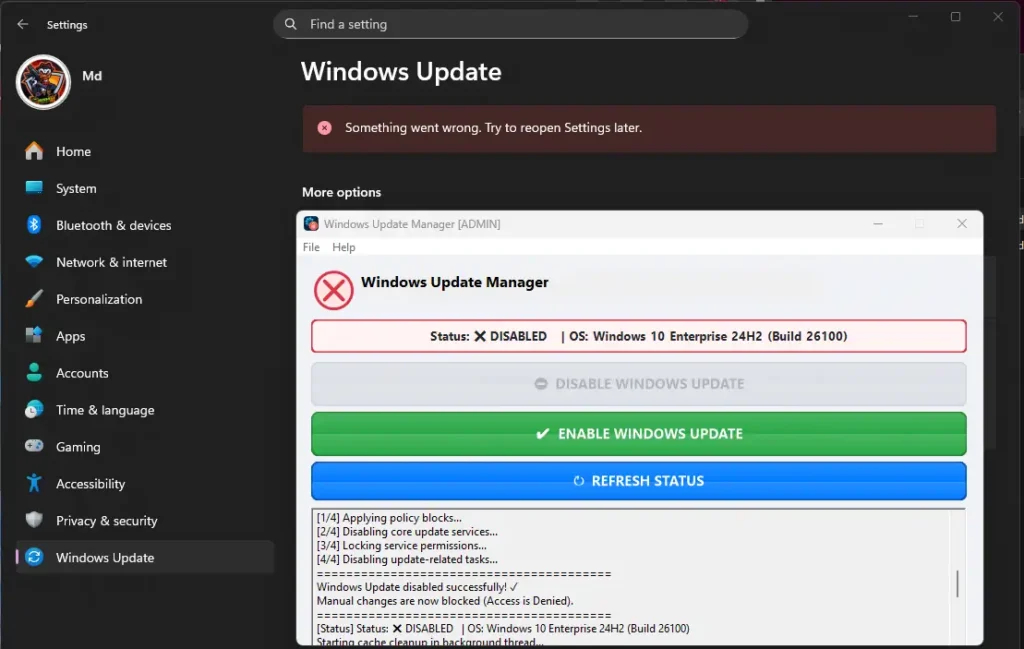
Key Features: Why It’s Better
- True 1-Click Disabling: Just open the tool and click the big “Disable” button. The status will confirm that updates are permanently turned off. No complex steps needed.
- One-Click Enable/Restore: Need to get the latest security patches? No problem. Open the tool and click “Enable.” It instantly restores everything to its default state, allowing you to update normally.
- Bonus: Clean Update Cache: After disabling updates, you can use the built-in “Clean Cache” feature. This removes gigabytes of old, downloaded update files from the “SoftwareDistribution” folder, freeing up valuable disk space.
- Smart & Safe: The tool automatically detects your OS (Windows 10/11) and requests the necessary administrator privileges to work. It is clean, simple, and effective.