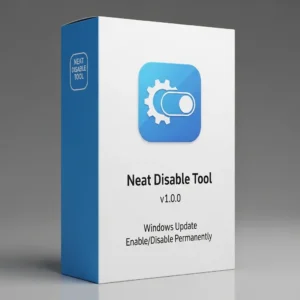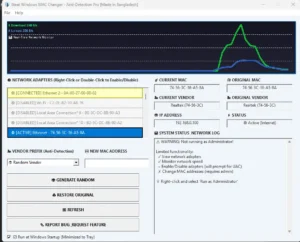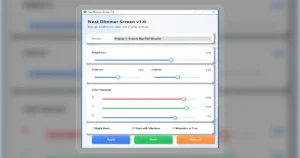How to Install Neat Download Manager (NDM) on Windows & Integrate Browser Extension
| Views: 304 | Basic | |
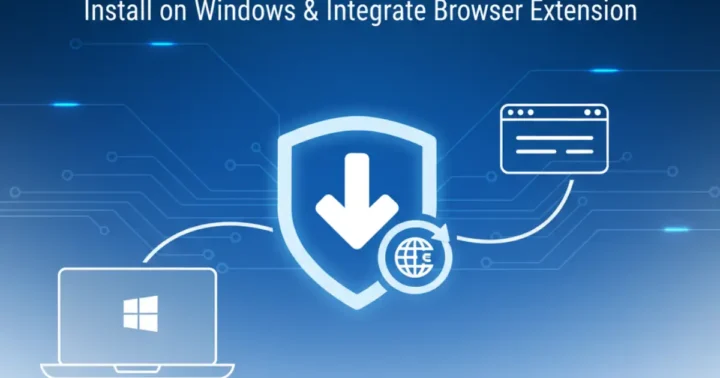
How To Install Neat Download Manager Ndm On Windows Integrate Browser Extension
Neat Download Manager (NDM) is a powerful and 100% free download accelerator for Windows and macOS. It can significantly boost your download speeds by splitting files into multiple parts and downloading them simultaneously.
But to get its full power, you need to not only install the application but also integrate its extension with your favorite browser. This guide will walk you through the complete installation process, step-by-step.
Part 1: How to Install Neat Download Manager on Windows
Follow these simple steps to get the main application running on your PC.
Step 1: Download the Official Installer
First, you need to get the official setup file. You can download the latest version directly from our website’s download page.
- Go to the Neat Download Manager v1.4 page.
- Click the “Windows Link” to download the
NeatDM_setup.exefile.
Important Legal Notice and Responsible Usage
Neat Download Manager is designed solely for managing and accelerating the transfer of legally obtained, authorized content, or files for which the user holds explicit permission to download. Users must strictly comply with all applicable local, federal, and international laws, including intellectual property and copyright regulations. This software must not be used to download, distribute, or access copyrighted materials without proper authorization. The user bears full and sole responsibility for their conduct and adherence to intellectual property laws while using the Neat Download Manager.
Part 2: How to Get Started: Installing Neat Download Manager
Step 1: Download and locate the setup file (typically named “NeatDM_setup.exe“) and ensure its contents are extracted if necessary.
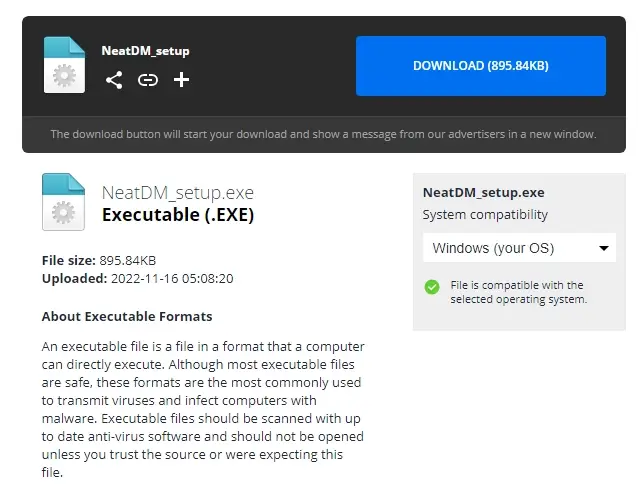
Step 2: Initiate installation by running the executable setup file, NeatDM_setup.exe, preferably as an administrator. Follow the on-screen instructions in the setup wizard to begin configuration.
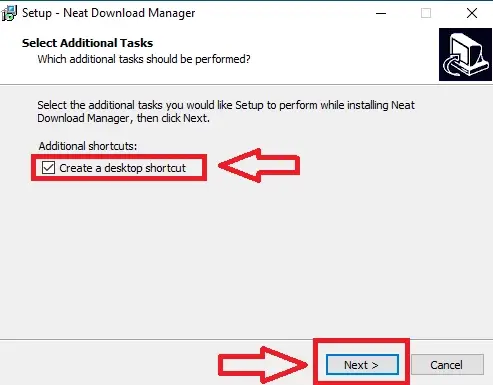
Step 3: Tick the relevant box if you require a desktop shortcut, then click the “Next” button to continue.
Step 4: The setup is now ready to begin installing Neat Download Manager. Click the “Install” button.
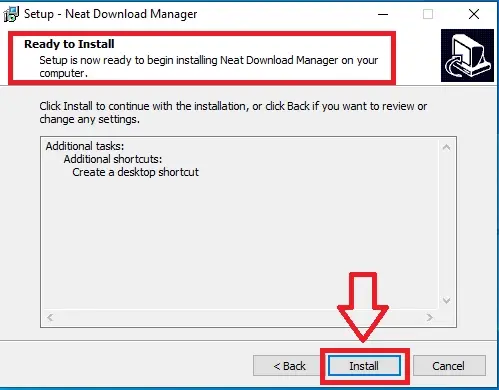
Step 5: Once the setup is successfully completed, click the “Finish” button and launch the application. The download management tool is now fully operational!
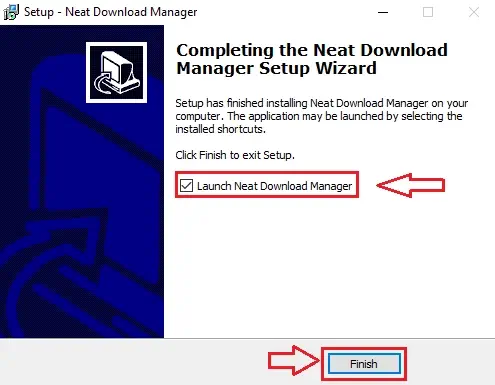
Video Guide for Installation
Part 3: How to Add the NDM Browser Extension (Most Important Step)
Neat Download Manager works best when it can “catch” download links directly from your browser. For this, you need the official browser extension.
For Google Chrome & Microsoft Edge
Chrome and Edge use the same extension from the Chrome Web Store.
- Open your Chrome or Edge browser.
- Go to the Neat Download Manager Extension page on our site for the official link.
- This will take you to the Chrome Web Store.
- Click the “Add to Chrome” (or “Get” for Edge) button.
- A pop-up will ask for permission. Click “Add extension”.
- You will see a notification that the extension has been added. You’re all set!
For Mozilla Firefox
- Open your Firefox browser.
- Go to the Neat Download Manager Extension page and find the Firefox link.
- This will take you to the Firefox Add-ons store.
- Click the “Add to Firefox” button.
- A pop-up will appear asking for permissions. Click “Add”.
- Firefox will confirm the extension is installed. Click “Okay” to finish.
Conclusion
You have successfully installed both the Neat Download Manager application and its browser extension. Now, when you click on a download link (for a ZIP, MP4, PDF, etc.), NDM will automatically open and ask you to start the download at maximum speed. Enjoy your faster downloads!